103 - Counting Meals
Cartewheel Meal Counter has streamlined the process of counting and managing meals, removing paperwork from the equation. Our comprehensive mobile application accurately totals meal counts while making “real time” data readily available for Sponsors, improving ordering, reporting, and claim submittal capabilities.
This article was created to provide succinct, "at a glance," instruction on how to count meals. Let’s get started!
Meal Counting Video Tutorial
Service Selection
To begin, choose 'Count Meals' from the app's Selection Screen.
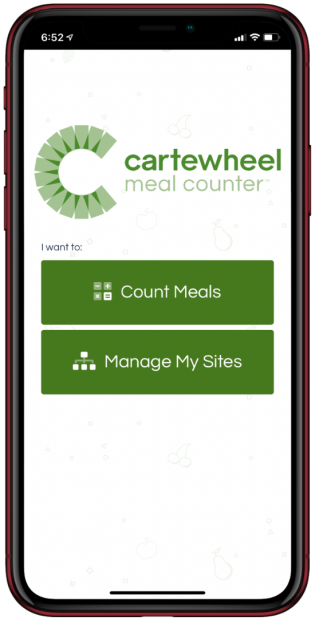
If you are not already logged in, enter your email address and password.
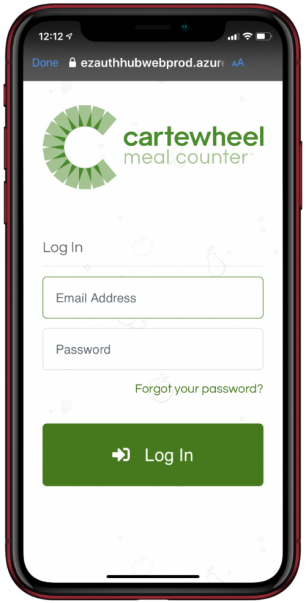
You may want to save these credentials to make logging in faster in the future. This is recommended only if you are the only one with access to this device.
Select the appropriate Program, Sponsor, Site, and Date for the meal you wish to count.
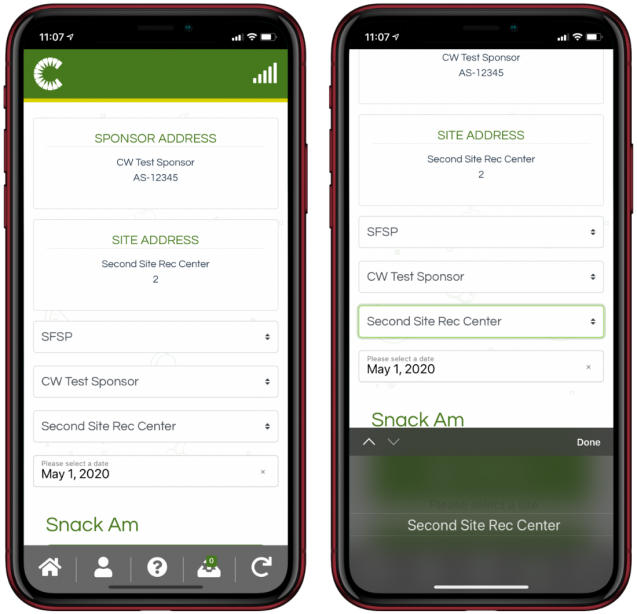
Counting a Meal
Next, find the intended meal of the day (e.g. 'Breakfast') from the list of options and choose to either ‘Receive’ or ‘Serve’ it. Note:, if no meals are assigned for the configured site on the configured day, you will not be able to proceed. Please double check your selections and, if there should be a meal service listed but it is still not, reach out to your Sponsor for help.
Step 1 - Meals Available
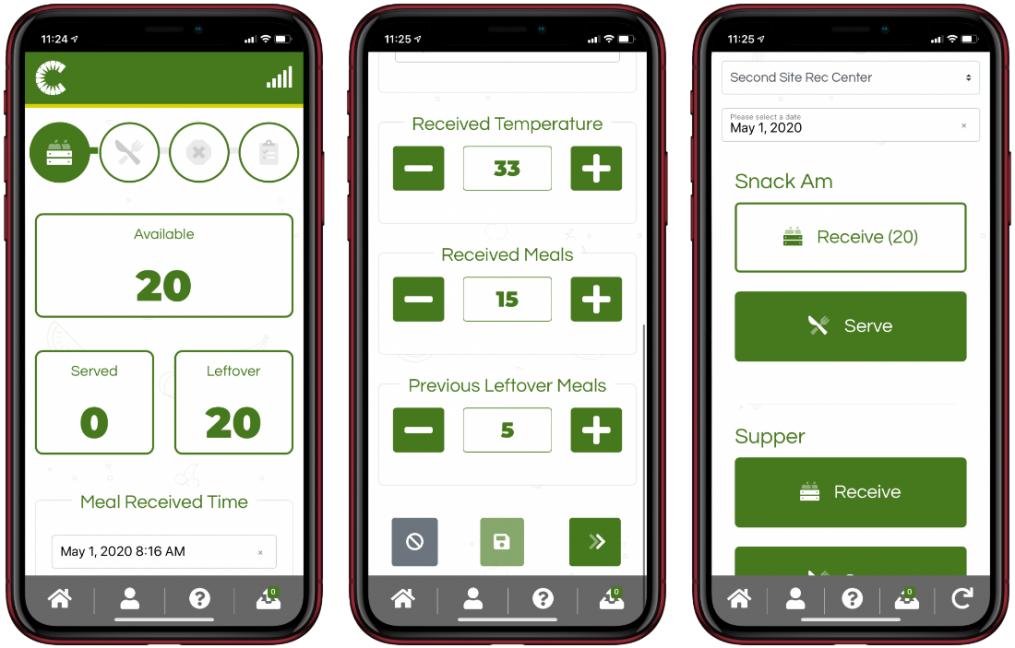
On Step 1, you can enter received meals and those leftover from a previous date into Meal Counter. Meal Counter will automatically sum these meal inputs together as ‘Meals Available’ at the top of the screen.
Save Progress
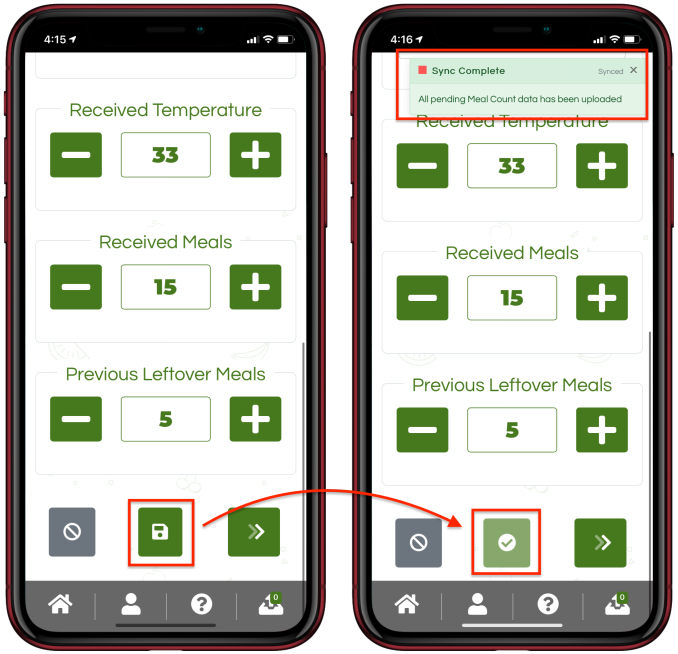
Please note your progress can be saved at any point while serving a meal at the bottom of the page by pressing the save button.
Step 2 - Meals Served
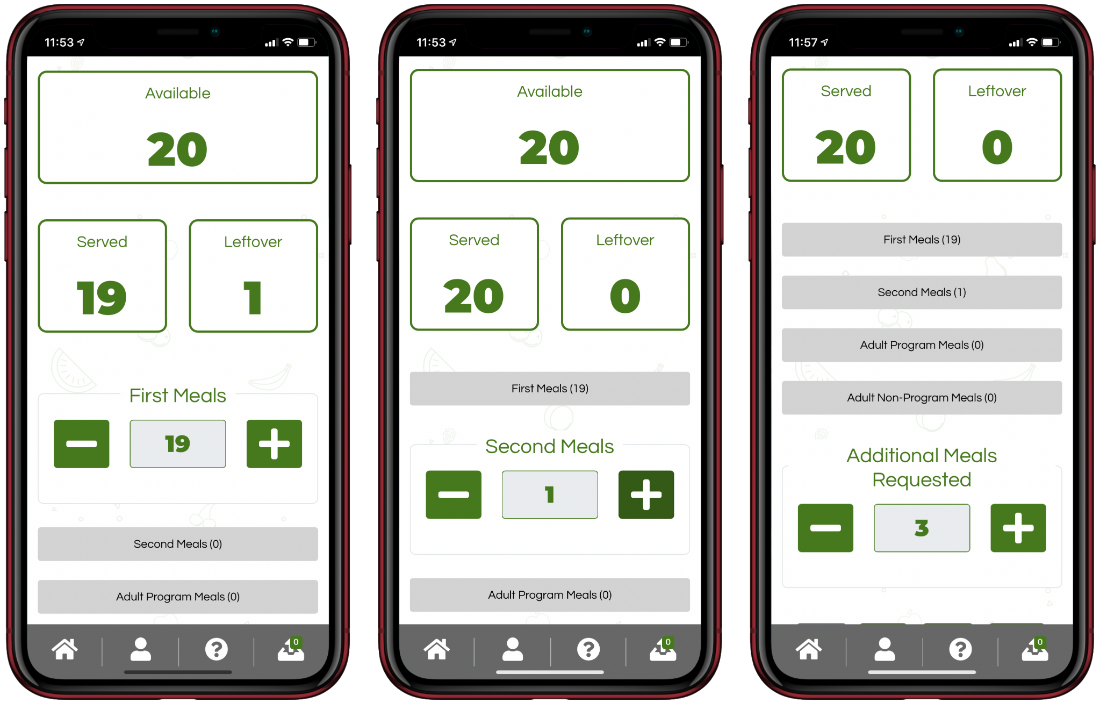
On Step 2, meals served can be counted by category. Use your device as a clicker as meals are served. Once all meals have been served, if there are additional children who were not able to be receive a meal, use the 'Additional Meal Requested' field to relay this to your sponsor.
Step 3 - Unservable Meals
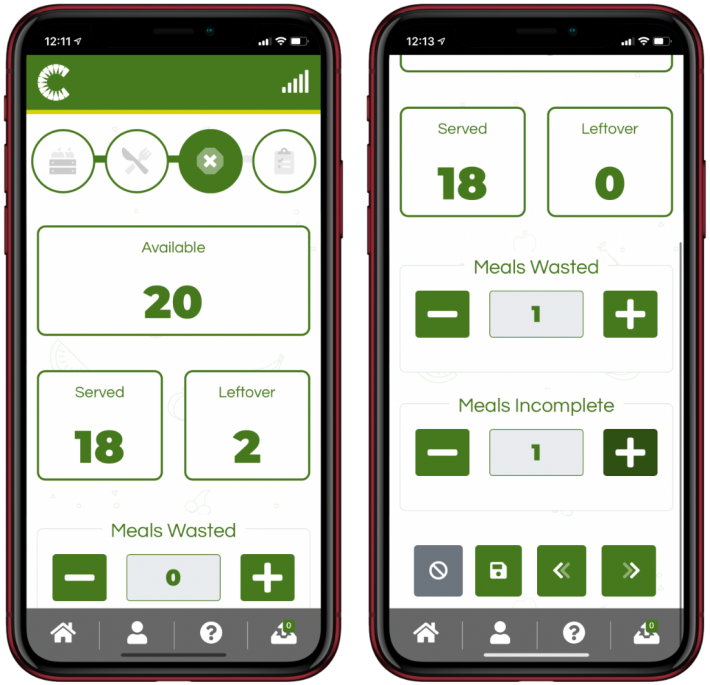
On Step 3, enter counts for any meals ‘Incomplete’ or ‘Wasted’.
Step 4 - Review & Affirm Meal
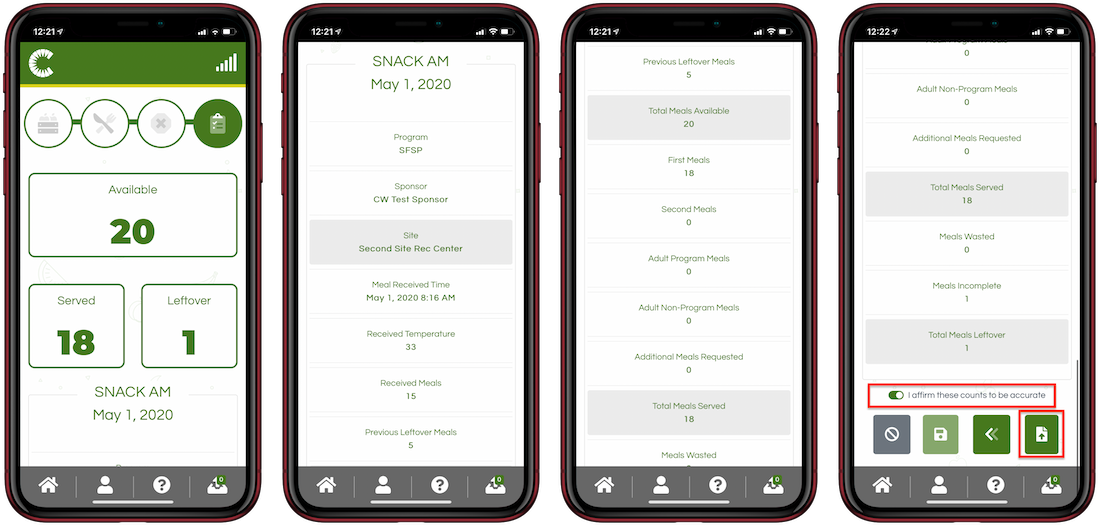
Review your entered meal count values and, if everything is accurate, check "I affirm these counts to be accurate" and tap the 'Submit' button to complete and send your meal count to your sponsor.
Meal Complete
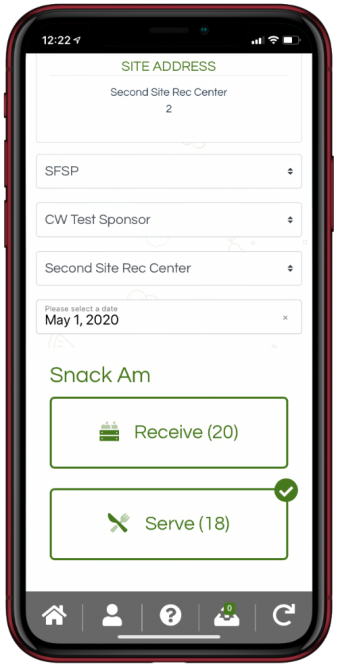
Once your upload is complete, you will see a confirmation checkmark displayed on the dashboard.
Congratulations! You have completed the meal counting process!
If you need to make changes to your submitted meal count, simply select the meal again to create a new revision.